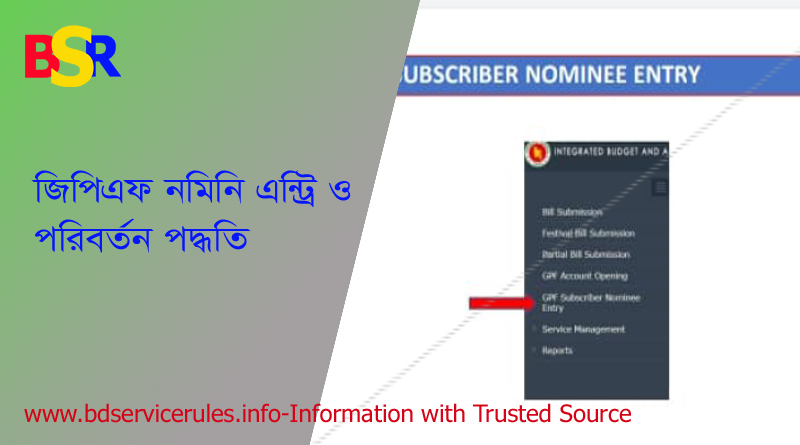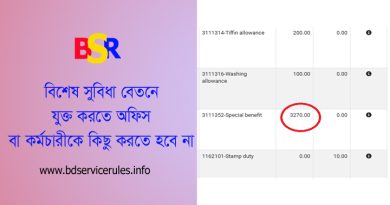জিপিএফ নমিনী এন্ট্রি সংক্রান্ত গাইডলাইন।
Insertation of nominee information, Menu Name: GPF Subscriber Nominee Entry, This Menu enables the self drawing officers (Budget Exectution Module User with iBAS++ user id) to insert or to change Nominee information against the employee in the ibas++ system.

GPF Subscriber Nominee Entry, Employee basic info, subscription info and Approved Nominee info (if exists) will be displayed automatically.

GPF Subscriber Nominee Entry, Click “Add” if want to add more than one Nominee. if Nominee Type is “Adult” , insert NID and Date of Birth of Nominee. Nominee Name will appear automatically then, insert Relation, Address and Share. If Nominee Type is “Minor”, Insert Birth registration No, Date of Birth, Nominee Name, Guardian Name, Relation, Address and share. Click Save Button for Saving information.

GPF Subsciber Nominee Entry, Click Print button, After Clicking the print button, the doc will be downloaded in another tab, print it and put singature, Designation, Address of Two Witnesses and then put singnature of subscritber, Scan the document

GPF Subscriber Nominee Entry, After Clicking on the submit button, an OTP will be sent to the user’s registered mobile phone number. Type the OTP and then click Ok. This is the end of insertation/change of Nominee Information Process by Self Drawing officers (Budget Exectution Module user with ibas++ user id). Upload the previous scanned doc by clicking “select File” button. Then Click OK The “Submit” button.

GPF Subscriber Nominee Entry, When Accounts office will Approve the request, Nominee info will be displayed in the same menu as “Approved Nominee info”. The user will also get an sms in his registered mobile.

You have done it.
জিপিএফ নমিনী এন্ট্রি সংক্রান্ত গাইডলাইন: ডাউনলোড